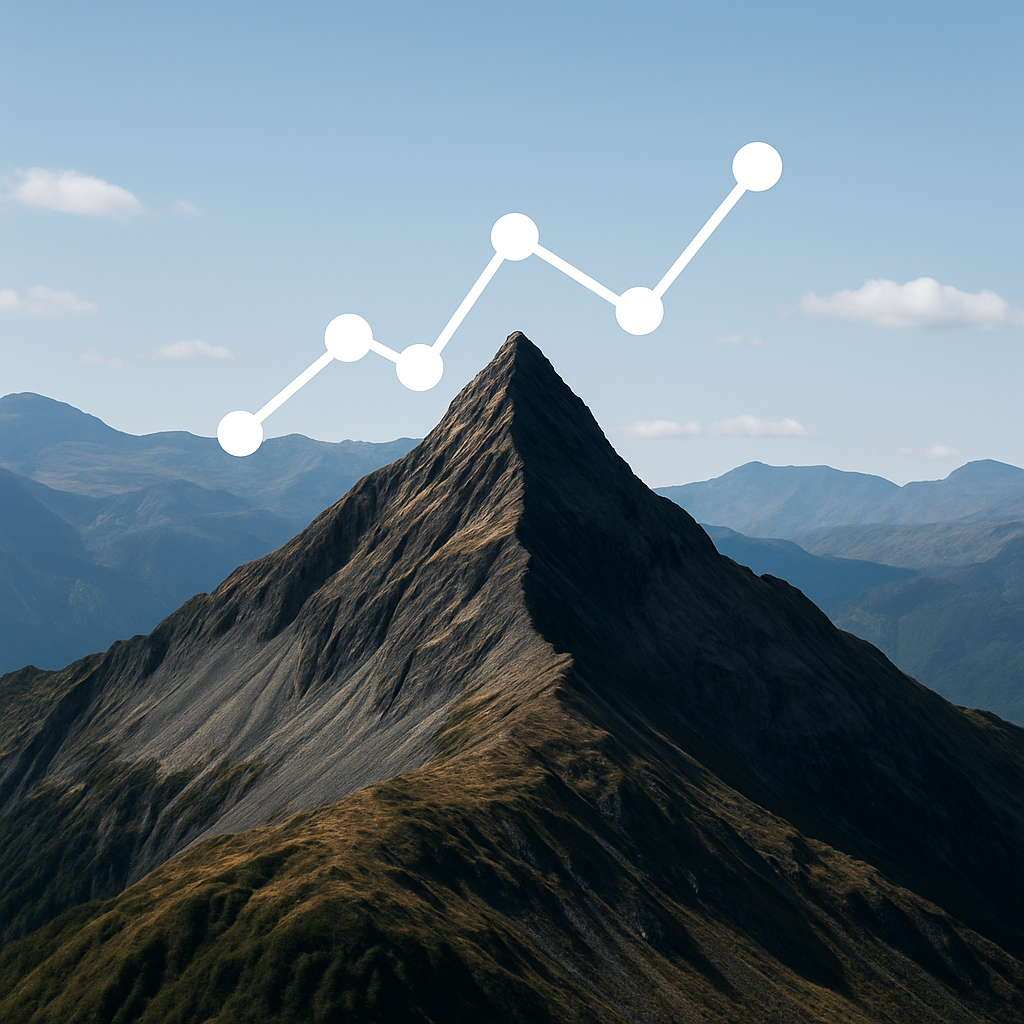Introduction
Whether you’re preparing a contract for clients, uploading documents into a secure data room, or simply archiving files, converting docs to PDF has become a must-have step in professional workflows. PDF files are universally accessible, tamper-resistant, and preserve formatting across devices.
But the challenge lies in choosing the right tool. With so many converters available—online, offline, and integrated into office suites—it can be hard to know which works best for your needs. That’s why we’ve put together this guide on the top 5 tools for docs to PDF conversion. Each option is tested for speed, accuracy, and ease of use, helping you decide the right approach to handle your document workflow.

Why Docs to PDF Conversion Matters
Before diving into tools, it’s worth understanding why docs to PDF is important:
- Preserves Formatting – Word documents often lose layout consistency across devices. A PDF keeps everything intact.
- Read-Only Format – PDFs are harder to edit than Word files, adding security.
- Universally Compatible – Any device can open a PDF without needing Word or Google Docs installed.
- Metadata Safety – Converting docs to PDF removes tracked changes, author names, and hidden notes.
- Professional Presentation – A polished PDF looks more official for sharing, deals, and archiving.
Clearly, whether you’re preparing contracts, financial reports, or marketing decks, converting docs to PDF isn’t just optional—it’s essential.
Tool 1: Microsoft Word
The most obvious and widely used tool for docs to PDF conversion is Microsoft Word itself.
Key Features:
- Built-in “Save As → PDF” option.
- Maintains fonts, tables, and images exactly.
- Allows for password-protected PDFs.
Why Use It?
If you already use Microsoft Office, you don’t need an external tool. Converting docs to PDF in Word takes seconds and ensures high fidelity. It also supports batch printing to PDF if you configure it properly.
Best For:
Professionals who use Word daily and need a simple, reliable way to convert docs to PDF without extra software.
Tool 2: Google Docs
Google Docs has become a staple for remote teams, startups, and businesses that live in the cloud. Thankfully, it makes docs to PDF conversion effortless.
Key Features:
- File → Download → PDF Document (.pdf) is built-in.
- Works entirely online, no installation needed.
- Automatically updates formatting across collaborators before conversion.
Why Use It?
If your team collaborates online, Google Docs ensures everyone works on the latest file. Once finalized, exporting docs to PDF is just one click away.
Best For:
Teams that work in Google Workspace and need quick docs to PDF conversions directly from the browser.
Tool 3: Adobe Acrobat Pro
Adobe Acrobat is the gold standard when it comes to PDF handling, and it’s no surprise that it excels at docs to PDF conversion.
Key Features:
- Converts Word, Excel, and PowerPoint into PDFs with high precision.
- Batch conversion support for multiple documents.
- Advanced settings for compression, password protection, and accessibility.
Why Use It?
Adobe invented the PDF format, so its tool naturally handles conversions best. It’s especially powerful if you need to not only convert docs to PDF, but also merge, split, sign, or protect them.
Best For:
Organizations handling large volumes of contracts, financial statements, and deal documents who need enterprise-grade docs to PDF solutions.
Tool 4: Smallpdf
Smallpdf is a popular online tool designed to simplify everything PDF-related. It’s one of the fastest ways to convert docs to PDF without installing software.
Key Features:
- Drag-and-drop interface.
- Cloud-based conversions.
- Also compresses, merges, and edits PDFs.
Why Use It?
For users who only occasionally need to convert docs to PDF, Smallpdf is perfect. No learning curve, no installations—just upload and download.
Best For:
Freelancers, students, or professionals looking for a free or low-cost tool for occasional docs to PDF tasks.
Tool 5: LibreOffice
LibreOffice is a free, open-source office suite that rivals Microsoft Office. Its built-in export features make it a strong option for docs to PDF conversion.
Key Features:
- Works offline, unlike Google Docs.
- Export as PDF with customizable options.
- Supports legacy file formats as well.
Why Use It?
If you don’t have access to Microsoft Office or prefer open-source tools, LibreOffice makes docs to PDF simple and effective. It’s especially good at handling unusual file types and converting them into polished PDFs.
Best For:
Users who need a free desktop tool with reliable docs to PDF conversion capabilities.
Comparing the Top Tools
Here’s a quick comparison of how these tools perform in different scenarios:
| Tool | Ease of Use | Offline/Online | Best For |
|---|---|---|---|
| Microsoft Word | Very Easy | Offline | Professionals & daily use |
| Google Docs | Very Easy | Online | Cloud collaboration |
| Adobe Acrobat | Advanced | Both | Enterprise workflows |
| Smallpdf | Extremely Easy | Online | Occasional users |
| LibreOffice | Moderate | Offline | Open-source users |
Best Practices for Docs to PDF Conversion
No matter which tool you choose, following best practices ensures your docs to PDF conversions are professional and secure:
- Check Formatting After Conversion – Always preview the PDF to confirm tables, images, and text align correctly.
- Use Consistent Naming – A standardized file name helps keep your docs to PDF organized in folders.
- Enable OCR for Scanned Docs – If you scan papers into PDF, use OCR to make them searchable.
- Keep Originals Safe – Store Word versions separately in case edits are needed.
- Avoid Over-Compressing – Smaller file sizes are convenient, but don’t sacrifice readability.
Conclusion
Choosing the right tool for docs to PDF conversion depends on your workflow. Microsoft Word and Google Docs are perfect for daily users. Adobe Acrobat is unmatched for enterprises. Smallpdf is ideal for quick online use, while LibreOffice offers a free, offline solution.
No matter which you pick, the key is consistency: make docs to PDF a standard part of your document handling process. With the right tool and workflow, you’ll ensure your files are secure, professional, and universally accessible.
By mastering docs to PDF, you not only protect your work but also present it in the most reliable and professional way possible.
Want to share the documents securely? Try DeelTrix

- Secure Sharing
- Document Analytics
- Watermarking
- Granular Access Control
Share investor decks securely with live updates, page analytics, and instant revocation controls.
Organize financials, contracts, and compliance docs in one secure room with audit trails.
Control sensitive contracts and regulatory files with watermarking and access restrictions.
Send proposals with engagement signals and track which sections prospects value most.
Distribute reports with visibility into reader activity and keep conversations in-platform.