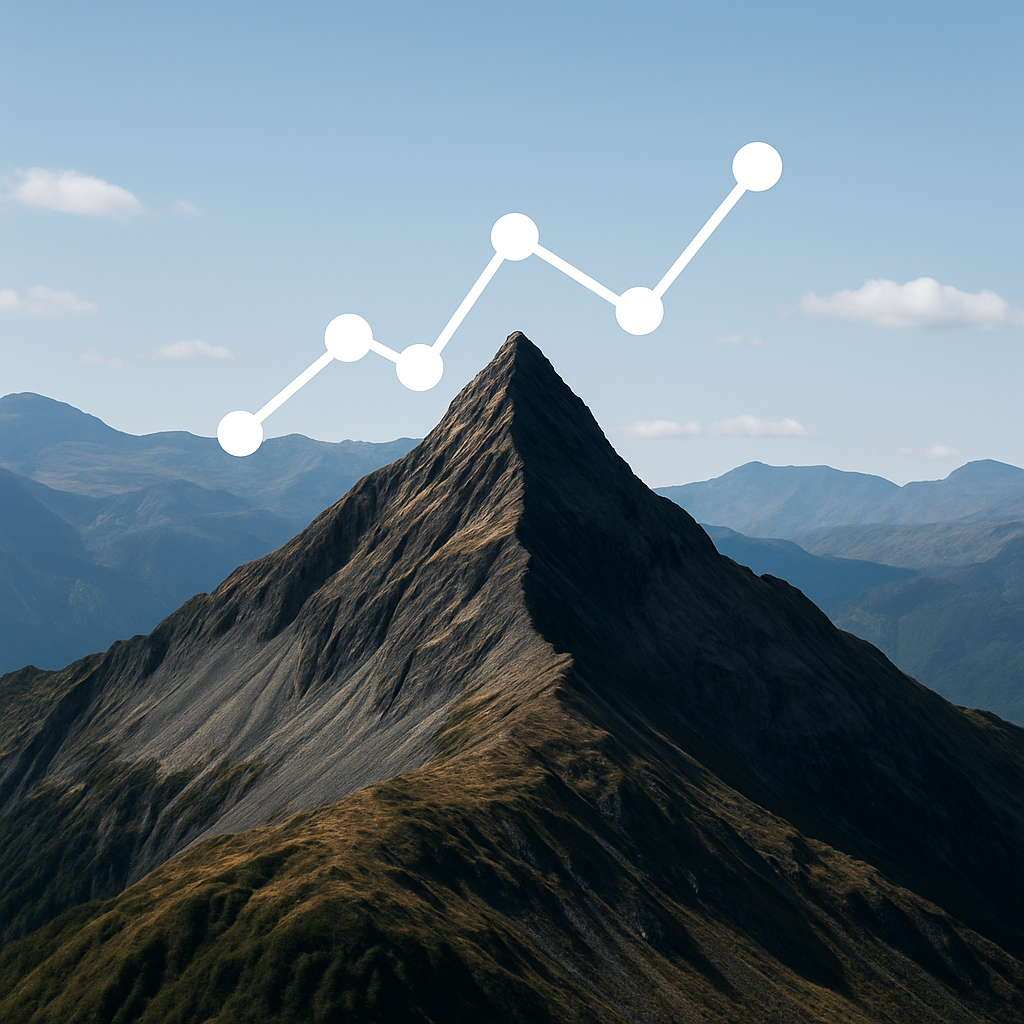Introduction
In today’s world of high-value transactions, every detail matters. Confidential information, financial reports, legal agreements, and sensitive presentations are often shared through Virtual Data Rooms (VDRs). While these platforms provide robust security, one overlooked factor is the document format.
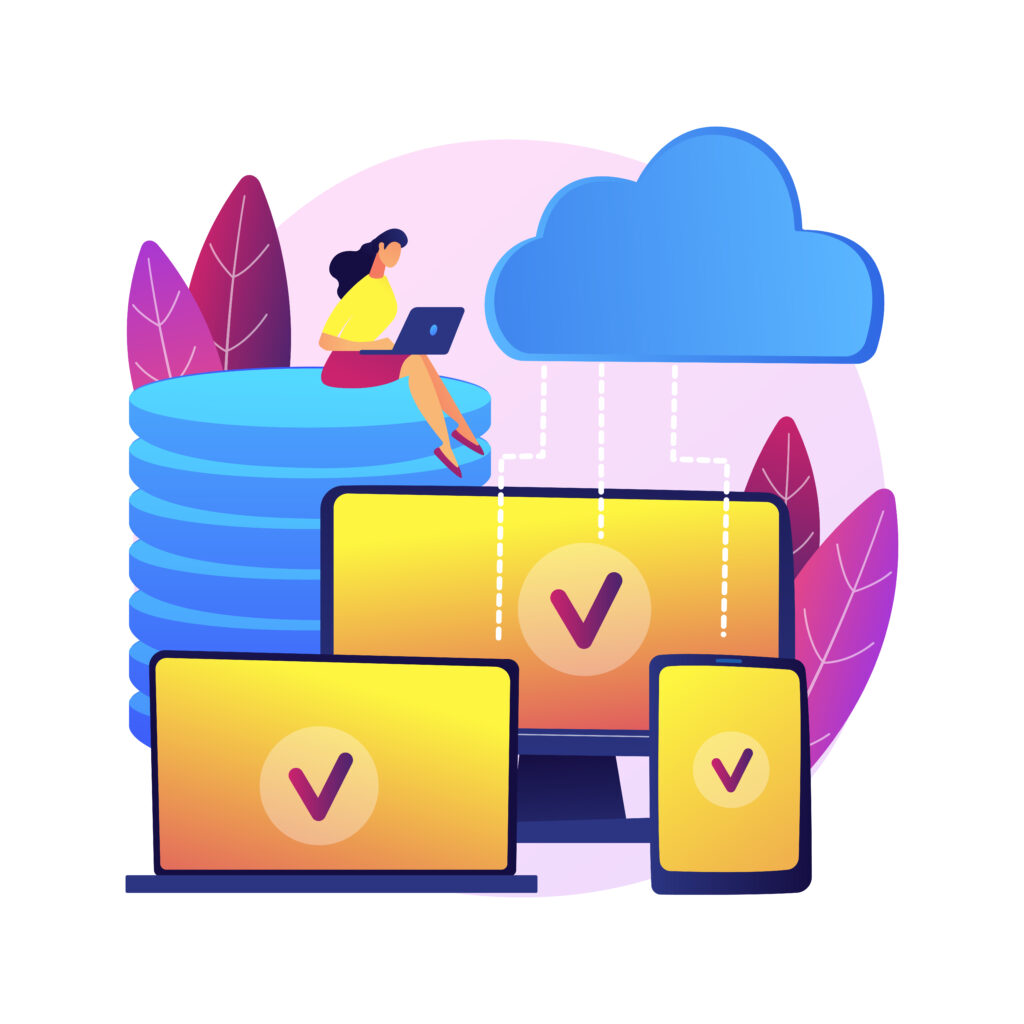
Before uploading, many professionals now choose to convert their files—especially Word documents—into PDF format. The reason? Docs to PDF ensures security, consistency, and reliability inside a VDR. In this guide, we’ll explore why using docs to PDF matters, how to convert docs to PDF for VDR, and why virtual data room docs to PDF is becoming the industry standard.
Why Format Matters in a VDR
A Virtual Data Room is a secure digital space for storing and sharing documents during mergers, acquisitions, fundraising, audits, and partnerships. But even with the best VDR software, uploading files in their raw formats (DOCX, XLSX, PPTX) can create issues. Layouts shift, metadata leaks, and some files may not open correctly.
By standardizing on docs to PDF, businesses avoid these risks. The ability to convert docs to PDF for VDR brings consistency, protects information, and ensures all parties see the same content. Simply put, virtual data room docs to PDF is not just a preference—it’s a necessity.
Benefits of Using Docs to PDF in VDRs
1. Consistency Across Devices
Native Word or Excel files often look different depending on the software version. When you use docs to PDF, formatting remains the same everywhere.
2. Read-Only Security
PDF files are less editable compared to Word files. Converting files ensures that sensitive contracts or statements cannot be altered without detection. This makes virtual data room docs to PDF safer for all parties.
3. Metadata Protection
Word and Excel files may contain hidden notes, tracked changes, or author details. Converting docs to PDF cleans much of this, reducing risks. When you convert docs to PDF for VDR, you share only what’s intended.
4. Universal Access
PDF is the world’s most common document format. Every stakeholder can open it without worrying about compatibility.
5. Stronger Compliance
Regulators, auditors, and legal bodies often prefer PDFs because of their fixed layout. This gives stronger acceptance in formal processes.
6. Enhanced Watermarking & Tracking
VDR platforms apply watermarks more effectively on PDFs than on native files. This makes virtual data room docs to PDF a better fit for monitoring access and discouraging leaks.
Step-by-Step: How to Convert Docs to PDF for VDR
Follow this process to ensure your documents are prepared perfectly:
Step 1: Organize Files
- Rename documents consistently.
- Remove unnecessary comments or hidden content.
Step 2: Convert the File
- In Word, Excel, or PowerPoint, use “Save As → PDF.”
- In Google Docs, choose “Download → PDF.”
- Use batch tools if handling many files.
Step 3: Review the Output
- Check page breaks, margins, images, and tables.
- Ensure nothing is cut off or misaligned.
Step 4: Apply Watermarks (Optional)
- Add “Confidential” or project-specific watermarks.
- Keep them subtle so content is readable.
Step 5: Upload to VDR
- Place the PDF in the correct folder.
- Assign permissions carefully.
- Stick to docs to PDF only—avoid uploading duplicates.
Step 6: Test in Viewer Mode
- Log in as a user and view the file.
- Confirm clarity, navigation, and watermarking.
By following this process, your virtual data room docs to PDF will be ready for seamless review.
Best Practices for Docs to PDF in VDRs
- Create a Naming Convention
Example: “2025_Q1_Financials.pdf.” - Split Large Files
Break oversized documents into smaller PDFs for faster access. - Use OCR on Scanned PDFs
This makes text searchable inside the VDR. - Keep Original Files Offline
Retain native Word or Excel files for editing, but upload only PDFs. - Use Version Numbers
Example: “Agreement_v2.pdf.” This prevents confusion. - Train Your Team
Make docs to PDF conversion a standard procedure before upload. - Automate When Possible
Use software or scripts to convert docs to PDF for VDR in bulk.
Common Mistakes to Avoid
Even experienced teams make errors when handling docs to PDF. Here’s what to watch out for:
- Skipping Metadata Check: Some PDFs may still contain hidden data.
- Over-protecting PDFs: Password-protected files may not be supported by your VDR.
- Uploading Both Versions: Don’t upload Word and PDF versions together—it creates confusion.
- Not Checking Conversion Quality: Some charts or images may shift during conversion.
- Ignoring OCR: Scanned PDFs without OCR are difficult to search.
By avoiding these pitfalls, you keep your virtual data room docs to PDF clean and professional.
Tools to Convert Docs to PDF for VDR
When you need to scale up, the right tools matter. Options include:
- Built-in Office Features: Word, Excel, and PowerPoint have “Save as PDF.”
- Google Workspace: Export files directly as PDF.
- PDF Suites: Advanced software like Acrobat can batch-convert and edit.
- Automated Scripts: Power users can run scripts to convert docs to PDF for VDR in bulk.
- VDR Integrations: Some Virtual Data Rooms include built-in conversion—but always verify quality.
Using automation ensures every upload follows the docs to PDF standard without extra effort.
FAQs on Docs to PDF in VDRs
Q1: Why not just upload Word files?
Because they can be edited, reveal metadata, and display differently. Virtual data room docs to PDF avoids all these problems.
Q2: Do I need to watermark before uploading?
It depends. Some VDRs apply watermarks automatically. Others let you upload pre-watermarked PDFs.
Q3: Can I bulk convert my files?
Yes. Many tools allow batch conversion, making it easier to convert docs to PDF for VDR when you have hundreds of files.
Q4: What about scanned documents?
Use OCR to make them searchable. Otherwise, your docs to PDF will be images only.
Q5: Should I keep the original DOCX file?
Yes, but offline. Only upload the docs to PDF version into the VDR.
Conclusion
The practice of using docs to PDF in a Virtual Data Room is no longer optional—it’s a requirement for efficiency, professionalism, and security. By converting every file before upload, you:
- Preserve formatting
- Protect metadata
- Improve compliance
- Simplify access for all reviewers
In short, every deal team should convert docs to PDF for VDR as part of their workflow. With proper tools, training, and automation, you can make virtual data room docs to PDF a seamless process that saves time and minimizes risk.
By following the strategies in this guide, you’ll elevate your document management and give stakeholders confidence that your data is handled with the highest level of care.

- Secure Sharing
- Document Analytics
- Watermarking
- Granular Access Control
Share investor decks securely with live updates, page analytics, and instant revocation controls.
Organize financials, contracts, and compliance docs in one secure room with audit trails.
Control sensitive contracts and regulatory files with watermarking and access restrictions.
Send proposals with engagement signals and track which sections prospects value most.
Distribute reports with visibility into reader activity and keep conversations in-platform.