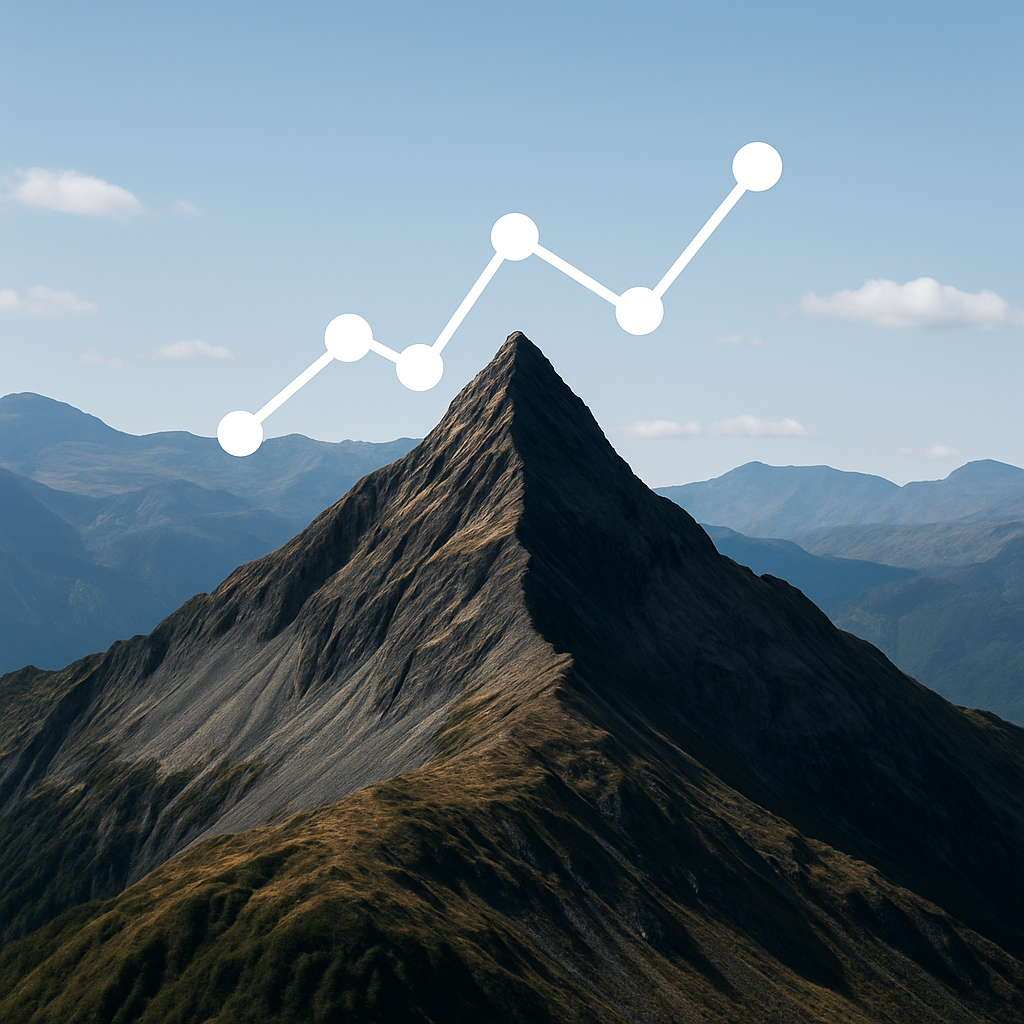If you have ever tried to password protect Google Drive folders, you know Google doesn’t provide this feature natively. This leaves many founders, investment bankers, lawyers, and startup teams wondering how they can keep their confidential information secure.
The good news? It is possible to password protect Google Drive folders – you just need to use the right workflow. In this guide, we’ll walk you through a practical solution that uses DeelTrix, a secure virtual data room (VDR) platform, to add an extra layer of protection that Google Drive doesn’t offer.
By the end, you’ll know exactly how to create password-protected folders, share them securely, and track who views them — something you can’t do with Google Drive alone.
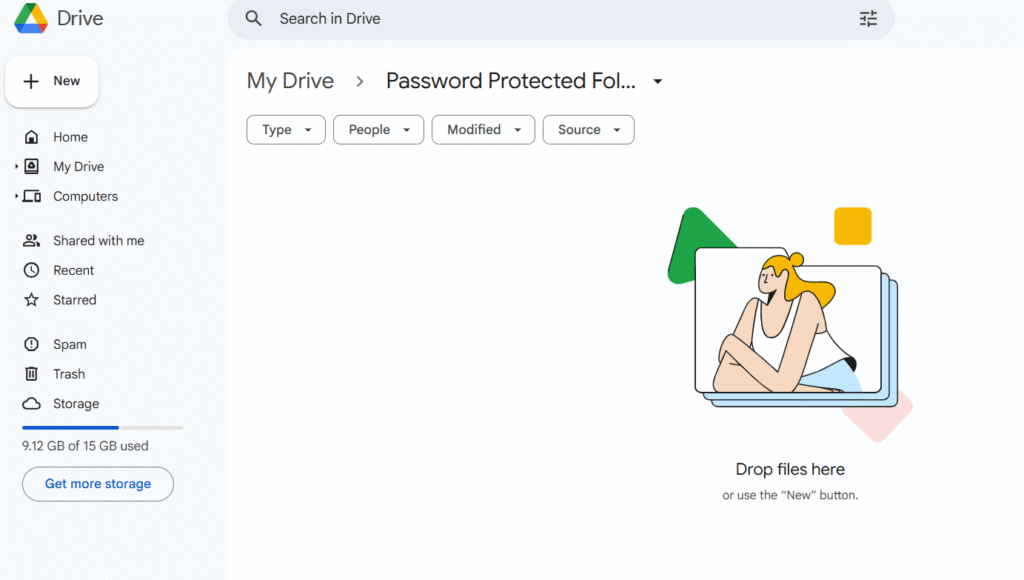
Why People Want to Password Protect Google Drive Folders
Google Drive is excellent for file storage and real-time collaboration, but there’s one glaring issue: you can’t password protect Google Drive folders out-of-the-box.
Here are the most common scenarios where this limitation becomes a problem:
- M&A Deals: When sharing sensitive financials, cap tables, and legal agreements with potential investors or acquirers.
- Fundraising: Startups often need to control access to pitch decks, investor updates, and due diligence materials.
- Client Deliverables: Agencies and consultants want to ensure only paying clients access specific work.
- HR & Legal: Confidential employee data, contracts, and compliance documents need restricted access.
In all of these cases, teams want to password protect Google Drive folders so that only authorized individuals can view the files. Otherwise, a simple shared link could accidentally end up in the wrong hands.
Step-by-Step: How to Password Protect Google Drive Folders with DeelTrix
Let’s go through the exact steps to get your files protected. This process ensures that anyone accessing them will need the correct password — giving you the control Google Drive does not provide.
1. Accessing Your Google Drive Folder
Go to drive.google.com and sign in with your Google account. Find the folder you want to secure. If you want to password protect Google Drive folders containing sensitive data, download them first.
2. Exporting Files from Google Drive
Right-click the folder and choose Download. Google Drive will compress it into a ZIP file. This makes it easier to upload to DeelTrix later.
This step is crucial because it allows you to move your files from a basic cloud storage system into a secure, managed environment where you can password protect Google Drive folders for real.
3. Set Up Your Free DeelTrix Account
Head over to DeelTrix and create a free account. DeelTrix is built for secure document sharing, so you can easily password protect Google Drive folders once they’re uploaded.
Unlike Google Drive, DeelTrix includes built-in permission management, audit trails, and access controls — making it perfect for due diligence, fundraising, and confidential file sharing.
4. Create a Folder Inside DeelTrix
Click Create New Folder and name it appropriately (e.g., “Confidential Investor Decks” or “M&A Diligence”). This is your secure workspace where you will password protect Google Drive folders and files.
5. Upload Your Files
Click Add Document and upload the ZIP file or individual documents from your computer. DeelTrix supports PDFs, Word documents, Excel sheets, presentations, and more — so you can recreate the structure of your original Google Drive folder.
This is the key step where you go from basic cloud storage to a professional-grade secure data room, where you can now password protect Google Drive folders properly.
6. Enable Password Protection
Open the folder settings inside DeelTrix. Toggle the option Password Protect This Folder and set a strong password.
Now, only people with the password can open the folder. This effectively allows you to password protect Google Drive folders you’ve uploaded, even though Google itself doesn’t support it.
7. Share the Folder Securely
Click Share and generate a secure link. Share the password separately (for example, via a private email or secure chat).
Unlike Google’s “Anyone with the link” sharing, DeelTrix lets you revoke access instantly if needed — keeping you in control even after sharing. This makes the process of password protect Google Drive folders not only possible but also highly reliable.
8. Protect Individual Files
Need an extra layer of control? DeelTrix allows you to set passwords on individual files as well. This is helpful if you only want certain users to open specific documents.
This gives you a granular approach to password protect Google Drive folders and files based on sensitivity.
9. Track Activity in Real-Time
This is where DeelTrix really shines. You can see who viewed each file, when, and for how long. You can even prevent downloads and screenshots if required.
This audit capability is something Google Drive simply doesn’t provide — and a major reason why teams looking to password protect Google Drive folders choose DeelTrix.
Benefits of Using DeelTrix Over Google Drive
When you use DeelTrix to password protect Google Drive folders, you unlock several key advantages:
- Real Password Protection: Not just link sharing — users must enter the correct password to access files.
- Activity Tracking: See who viewed, when, and what they did inside the folder.
- Access Revocation: Instantly disable access if you suspect a security issue.
- Compliance: Meet GDPR, SOC-2, and other compliance requirements.
- Document Control: Restrict downloads, block screenshots, and set expiration dates.
These features make DeelTrix the professional solution for teams that care about data security and need to password protect Google Drive folders without friction.
Use Cases: When to Password Protect Google Drive Folders
Here are a few real-world examples of how teams use DeelTrix:
- Founders & Startups: Securely share investor pitch decks, term sheets, and KPIs.
- M&A Advisors: Manage due diligence documents with strict access controls.
- Legal Teams: Share sensitive contracts while keeping a full audit trail.
- Finance Teams: Distribute quarterly reports securely to stakeholders.
In all these cases, the ability to password protect Google Drive folders makes a huge difference in keeping information confidential.
Best Practices for Password-Protected Folders
When setting up password protection, follow these tips:
- Use Strong Passwords: Combine uppercase, lowercase, numbers, and symbols.
- Rotate Passwords Regularly: Especially if multiple users have access.
- Share Passwords Securely: Avoid sending passwords over the same channel as the link.
- Enable Access Expiry: Set links to expire after a deal closes or after a certain date.
- Monitor Access Logs: Review who accessed your folder and when.
Following these best practices ensures that when you password protect Google Drive folders, you maintain maximum security.
Why This Matters for Founders and Dealmakers
If you’re raising funds, managing an M&A process, or sharing any confidential data, controlling who sees what is mission-critical.
While Google Drive is convenient, relying on “Anyone with the link can view” is risky. By using DeelTrix to password protect Google Drive folders, you maintain full control over your intellectual property and deal documents — reducing the risk of leaks or unauthorized access.
Final Thoughts
So, is it possible to password protect Google Drive folders?
Yes — with DeelTrix, it’s simple.
Google Drive is an excellent collaboration tool, but it lacks advanced security controls. DeelTrix bridges this gap, giving you password protection, access tracking, and full control over your files.
Next time you need to share confidential information, don’t rely on unsecured links. Instead, upload your files to DeelTrix, set a password, and share with confidence.
With DeelTrix, you can finally password protect Google Drive folders the right way — ensuring your data stays safe, your investors stay informed, and your deals stay on track.
- Secure Sharing
- Document Analytics
- Watermarking
- Granular Access Control
Share investor decks securely with live updates, page analytics, and instant revocation controls.
Organize financials, contracts, and compliance docs in one secure room with audit trails.
Control sensitive contracts and regulatory files with watermarking and access restrictions.
Send proposals with engagement signals and track which sections prospects value most.
Distribute reports with visibility into reader activity and keep conversations in-platform.