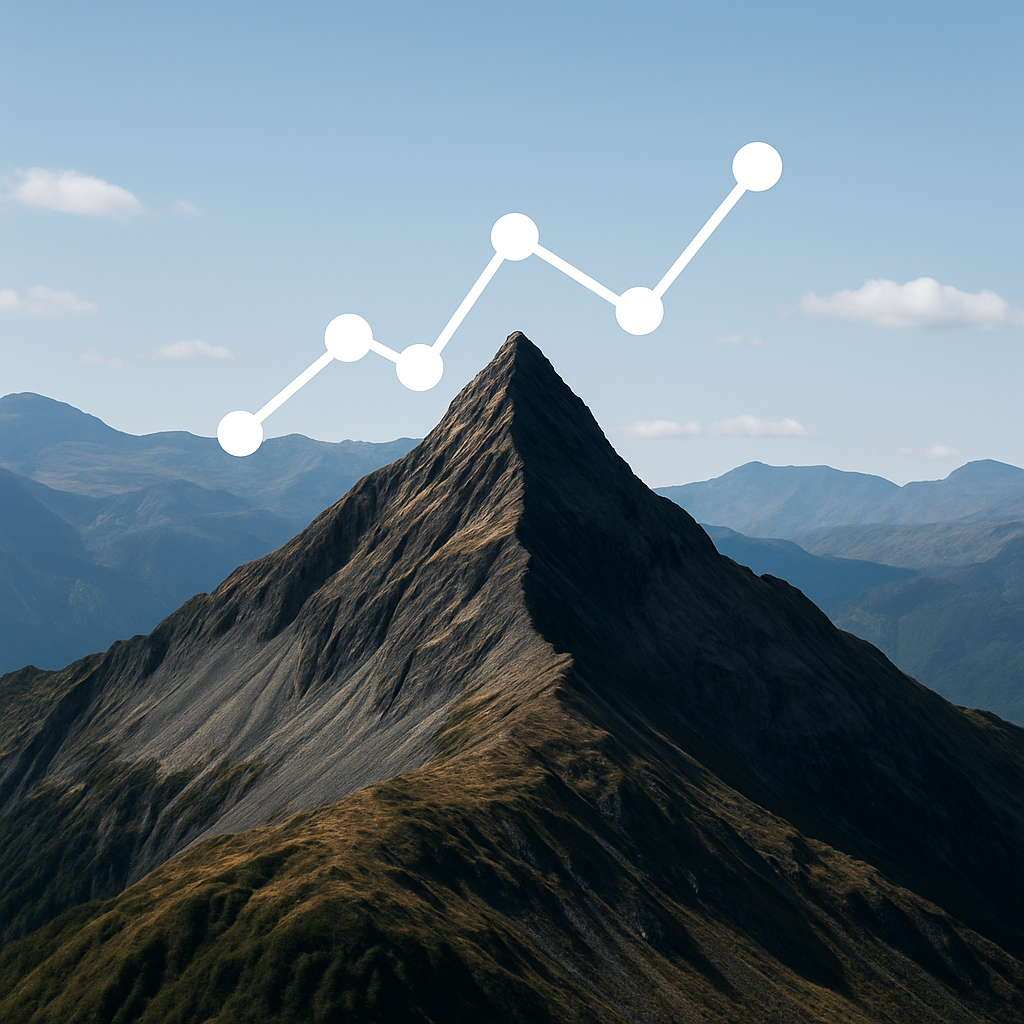How to Password Protect Excel Files
In today’s digital-first world, Excel spreadsheets often carry the most sensitive business data — from financial statements and customer databases to proprietary formulas and internal reports. With over 750 million Excel users globally and data breaches costing companies an average of $4.45 million in 2024, securing your spreadsheets is no longer optional — it’s a survival strategy.
Recent research shows that 65% of corporate data leaks involve unprotected spreadsheets, highlighting why Excel security should be a top priority for organizations of every size.
Why Should You Password Protect Your Excel Files?
- Sensitive Data Protection: Safeguard confidential customer details, revenue data, and forecasts.
- Regulatory Compliance: Meet data privacy requirements under GDPR, HIPAA, and other laws.
- Intellectual Property Security: Shield proprietary formulas, pricing models, and business IP.
- Access Management: Control who can open, view, or edit files.
- Auditability: Keep track of file access and usage for accountability.
According to Microsoft’s 2024 Security Report, Excel files with password protection are four times less likely to be compromised compared to unprotected files.
How to Secure Excel Files with DeelTrix
1. Get Started with DeelTrix
- Go to deeltrix.com
- Create your free account
- Log into your secure dashboard
2. Upload & Protect Excel Files
- Create a folder inside DeelTrix
- Upload your Excel spreadsheets
- Enable protection settings
- Assign access permissions
3. Advanced DeelTrix Security Features
- Real-time Access Control: Instantly update or revoke access.
- Time-Bound Access: Set expiration dates for shared files.
- Detailed Activity Tracking: Monitor views, downloads, and edits.
- Version Control: Maintain a record of previous file versions.
- Analytics Dashboard: Gain insights into file usage.
Other Methods to Protect Excel Files
While DeelTrix offers a comprehensive solution, you can also use additional security layers:
🔹 Native Excel Protection
- Open your Excel file
- Go to File → Info
- Select Protect Workbook
- Choose an encryption option
🔹 Cloud Storage Security
- Store files in secure cloud storage (OneDrive, Google Drive, etc.)
- Enable two-factor authentication
- Manage sharing permissions carefully
Best Practices for Excel File Security
1. Password Hygiene
- Use complex, 16+ character passwords
- Rotate passwords periodically
- Store them in a secure password manager
2. Access Control
- Limit file sharing only to essential users
- Conduct regular access audits
- Apply role-based permissions
- Track user activity logs
3. Data Protection Measures
- Perform regular backups
- Use end-to-end encryption
- Keep systems updated with the latest security patches
- Maintain audit trails
Key Takeaways
- Excel files contain high-value business data — protect them accordingly.
- DeelTrix provides enterprise-grade security features for Excel and other sensitive files.
- Complement with native Excel encryption and cloud security best practices.
- Ongoing monitoring and regular updates are critical.
Final Thoughts
Protecting your Excel spreadsheets is no longer just best practice — it’s essential for business continuity. Whether you’re handling financial data, client information, or operational models, using a secure platform like DeelTrix ensures that your data stays safe and compliant.
Take action now — secure your Excel files and stay one step ahead of data breaches.